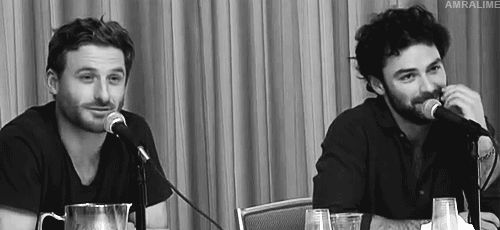We're all doomed! Who's flying this thing!? *pause* Oh right, that would be me.
years old
Female
Arya
IS OFFLINE 515 POSTS & 0 LIKES
Administrator
|
Post by Varda on Oct 13, 2014 18:10:12 GMT
Avatars and Signatures
Avatars
- Avatars are the large images that show up beside all of your posts whenever you send in a reply, personal message or even start a thread.
- Avatars should all be 220px wide and 350px tall to fit the given space.
- However if you should find yourself unable to adjust your profile image accordingly, a member of Staff will give you all the help and advice that you need!
Editing Avatars
- You can easily edit your Avatar by going to your Profile > Edit Profile
- The first tab that should come up at this stage should be Edit Avatar.
- Here you an either select one of the forum's default avatars or you can upload your own or link an image from the internet.
Signatures
- Signatures are the images displayed below your posts whenever you send in a reply, personal message or start a thread.
- They can be whatever size you wish but must not be wider than 700px or taller than 300px.
- The standard size for a signature is 500 x 250px or 600 x 300px
Editing Signatures
- You can easily edit your Signature by going to your Profile > Edit Profile
- Select the Personal tab.
- Find the Text Field with the title Signature above it.
- Enter the image using the following code (enter image link where instructed to)
[center][img]INSERT IMAGE URL HERE[/img][/center]
|
|
We're all doomed! Who's flying this thing!? *pause* Oh right, that would be me.
years old
Female
Arya
IS OFFLINE 515 POSTS & 0 LIKES
Administrator
|
Post by Varda on Oct 13, 2014 18:27:59 GMT
Profile Fields
To edit all of the following go to: Profile > Edit Profile > Personal |
Display Names
- Display names are the names that appear above the Avatar
- If your account is an RP account, then please enter your character's first name in this field.
- If your account is a member account, you are free to call yourself whatever you wish. Though do not use the name of an RP Character.
- If you are a member of Staff, check for themes for that particular group (Eg. Admins are named after the Valar).
Gender- This is fairly self-explanatory, just be sure that if you are an RP character, the gender matches your character and not your own gender.
Status
- Also known as 'personal text', it is where you can update your status, add quotes or lyrics of your choice.
Character Age - Again, this one is self-explanatory, enter your character's age.
Application - Here you can provide the link to your application by copying and pasting the link to your character's application form.
Plotter - Here you can provide the link to your plotter by copying and pasting the link to your character's Plot page.
Alias
- Add your alias (the name you go by when your Out of Character) in this field
|
|
We're all doomed! Who's flying this thing!? *pause* Oh right, that would be me.
years old
Female
Arya
IS OFFLINE 515 POSTS & 0 LIKES
Administrator
|
Post by Varda on Oct 13, 2014 18:44:34 GMT
Recommended Settings
To access the following settings go to: Profile > Edit Profile > Settings |
Enable Drafts
- I cannot stress how important it is that you turn this on! Enabling drafts will mean that your posts will save automatically every now and then whilst you are typing them up and will minimise the amount of times you lose your work!!
Posting Default
- The posting default can be set to Preview or BBCode. This is up to you which setting you want to be your default, but I recommend that if you get nervous every time something like this comes up:
[div style ="size:11px;"][/div][font][b]... etc.
Then consider switching to Preview as your posting default.
Dates and Times- Again, this is up to the preference of the user and depending on whether or not you use the format DD/MM/YYYY or MM/DD/YYYY.
|
|